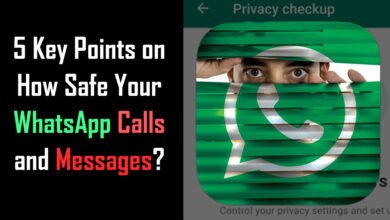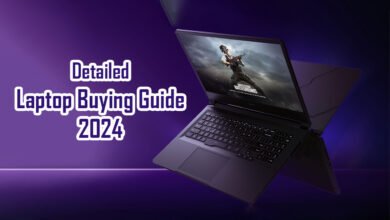Useful Microsoft Keyboard Shortcuts for Windows 11

Useful Microsoft Keyboard Shortcuts for Windows 11
If you’re like most of us, you love getting things done quickly on your computer. And nothing screams productivity like knowing your way around keyboard shortcuts. If you’re using Windows 11, you’re in luck because we’re about to dive into some of the most useful Microsoft keyboard shortcuts for windows 11 that will help you fly through your tasks like a pro.
But first, let’s get one thing straight: Keyboard shortcuts are not magic tricks (though they might feel like it). They’re more like superpowers that save time, energy, and maybe a little bit of your sanity. So buckle up, because these tips might just make you the coolest person in the office (or at least the fastest).
1. Manage Taskbar Icons with Windows + T
Ever find yourself awkwardly clicking on a bunch of taskbar icons, searching for that one app buried somewhere? Say goodbye to that chaos with Windows + T. This combo lets you quickly open or switch between your taskbar icons.
- Pro tip: Use the arrow keys to navigate, and once you’ve found what you’re looking for, just hit
Enter.
It’s like window shopping, except faster—and without the credit card debt.
2. Open Windows Explorer with Windows + E
Need to access your files ASAP? Don’t bother hunting for Windows Explorer on your desktop. With Windows + E, you can open it faster than you can say “Where’s my Downloads folder?”
- This one’s a classic, and trust me, you’ll use it way more than you think.
Now, no more excuses for not finding those documents you swore you just downloaded!
3. Open Settings with Windows + I
Ah, the Settings panel. You know, that place you always forget how to access until you need to adjust something important. Skip the hunt and instantly open Settings with Windows + I.
- It’s like having the keys to the control room of your PC.
And let’s be real, you don’t have to pretend you know where to find Bluetooth settings anymore!
4. Access Clipboard History with Windows + V
Ever wish you could paste something you copied five minutes ago, but now it’s gone because you copied something else? Yeah, we’ve all been there. With Windows + V, you can access your clipboard history and pick what to paste, like a snack buffet of all your recent copy-pastes.
- Just press Windows + V, and you’ll get a menu with all your previous clipboard items. Choose what you want, and voilà!
Welcome to the future, where you can copy and paste like a boss.
5. Quickly Insert Emojis with Windows + Period (.)
Want to send a quick message but feel like it’s missing some pizzazz? Emojis to the rescue! Press Windows + period (.) and get a panel of emojis ready for action.
- Pick your favorite, whether it’s 😂, 🥳, or the classic 👍, and drop it into your text.
Because sometimes words aren’t enough, and an emoji says it all.
Answering Your Questions on Keyboard Shortcuts:
What are the shortcut keys in Windows 11?
In Windows 11, there’s a whole buffet of shortcut keys to make life easier. Some of the most useful ones include Windows + D to show the desktop, Windows + L to lock your computer, and Alt + Tab to switch between open apps. But don’t worry, you don’t need to memorize them all at once—unless you’re a keyboard ninja in training.
How do I show all Windows 11 keyboard shortcuts?
Windows doesn’t hand out a shortcut manual when you install it, but you can see most of the important ones by heading to Settings > Accessibility > Keyboard. Another way is to simply Google it. Or, you know, bookmark this article because we’ve got you covered. 😉
What are the 50 shortcut keys for Microsoft Word?
Ah, Microsoft Word—the home of essays, reports, and that one file you swore you saved but didn’t. Here’s a quick cheat sheet of the top ones:
- Ctrl + C to copy
- Ctrl + V to paste
- Ctrl + B to bold text
- Ctrl + I to italicize text
- Ctrl + S to save (use this one a lot)
- Ctrl + Z to undo (also use this a lot)
You get the idea. There are 50 in total, but these are some of the most important for day-to-day use.
What are the 25 shortcut keys?
If you want the condensed version, the 25 must-know shortcuts are simply the ones you’ll use every single day. Besides the ones mentioned above, Ctrl + P to print, Ctrl + A to select all, and Windows + L to lock your screen are all game-changers.
Bonus Tip: Block Ads on Android
Speaking of useful tricks, if you want to block ads on your Android phone, here’s a great guide for you: How to Block Ads on Android Phone. Your sanity will thank you.
One Last Thought: Are Your WhatsApp Calls Safe?
If you’re using WhatsApp regularly and wondering if your calls and messages are safe, check out this important guide: 5 Key Points on How Safe Your WhatsApp Calls and Messages?. Spoiler: It’s always good to double-check your privacy settings!
In conclusion (wait, scratch that—we don’t say in conclusion here, right?), let’s just say these keyboard shortcuts will seriously upgrade your Windows 11 game. So go ahead, use these tricks, and feel like the master of your PC. And who knows, you might even get so fast that your mouse will start collecting dust! 😄