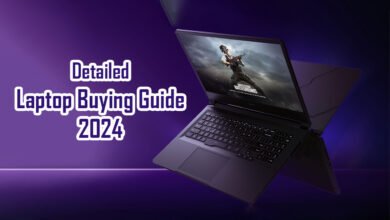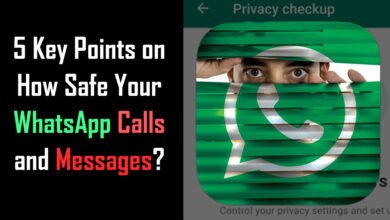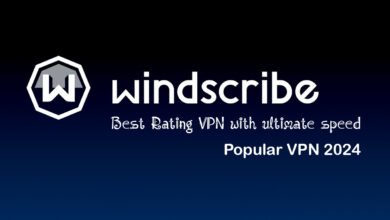Top 10 Facebook Privacy Settings You Need to Know in 2024

Top 10 Facebook Privacy Settings You Need to Know in 2024
Facebook can be a wild ride, right? But while you’re scrolling through memes and checking out old friends’ vacation pics, you’ve got to make sure your privacy is locked down. That’s where the Top 10 Facebook Privacy Settings come in. These will help you boost your security and keep prying eyes off your personal info.
1. Profile Picture Guard: Protect Your Face!
Let’s be real. You don’t want just anyone downloading your best selfie. With Facebook’s Profile Picture Guard, you can stop random people from doing just that. To activate it:
- Go to your profile settings.
- Enable “Profile Picture Guard.” Now, you’re in control—no more “borrowed” pics for catfishers!
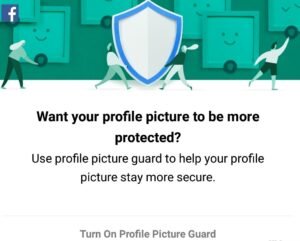
2. Two-Factor Authentication: Double Up Your Defense
Want an extra layer of security? This one’s for you. With two-factor authentication, even if someone guesses your password (maybe “password123” wasn’t the best idea?), they’ll need a second code to get in. Here’s how:
- Head to Settings & Privacy.
- Choose Security & Login.
- Turn on Two-Factor Authentication. It’s like having a bouncer for your Facebook account!
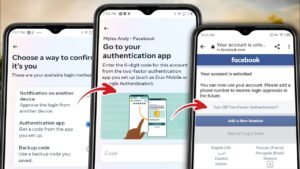
3. Who Can See Your Friends List: Keep the Mystery Alive
Do you really want everyone knowing who your friends are? Probably not. To control who can see your friends:
- Go to Privacy Settings.
- Set Who can see your friends list to “Only Me” or “Friends.” Now, you’re a bit more mysterious—just like that one guy who always vanishes after high school.
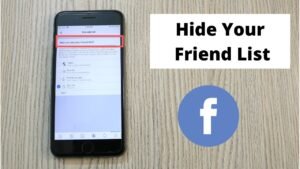
4. Limit Past Posts: Hide Those Embarrassing Updates
We’ve all got those posts from years ago that make us cringe. To keep your timeline respectable:
- Go to Privacy Settings.
- Under Limit the audience for posts you’ve shared, click on Limit Past Posts. It’s like retroactively becoming a cooler person. 😉
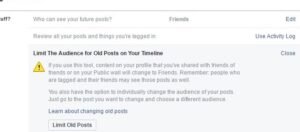
5. Login Alerts: Know When Someone’s Sneaking Around
Want to know if someone logs into your account from a new device? Facebook can notify you:
- Go to Security & Login.
- Turn on Get alerts about unrecognized logins. Now you can catch sneaky logins faster than your cat catches a laser pointer.
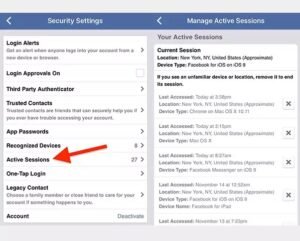
6. Control Who Can Tag You: Keep Your Timeline Clean
Tired of being tagged in embarrassing photos? Control who can tag you:
- Go to Timeline and Tagging Settings.
- Set Review posts you’re tagged in before they appear to “On.” Now, you decide if that pic of you mid-bite at lunch really needs to go public.
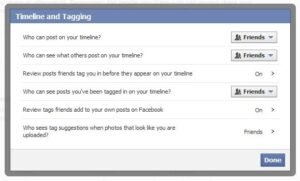
7. Ad Preferences: Stop Being a Target for Ads
Ever feel like Facebook knows a little too much about your shopping habits? Adjust your ad settings to cut down on creepy targeted ads:
- Go to Ad Preferences in your settings.
- Turn off ads based on data from partners. No more ads for things you just thought about.
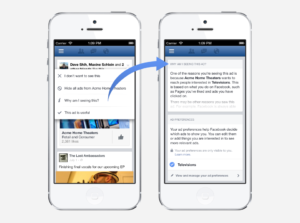
8. Who Can Send You Friend Requests: No More Randoms
If you’re tired of random friend requests from people you don’t know:
- Go to Privacy Settings.
- Set Who can send you friend requests to “Friends of Friends.” Now, you’ll avoid the digital equivalent of unsolicited knocks on your door.
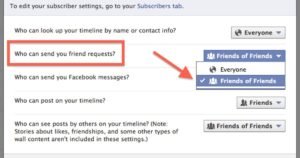
9. Location Services: Keep Your Whereabouts Private
If you don’t want Facebook tracking your every move, disable location services:
- Go to your phone’s Privacy Settings.
- Turn off Location Services for Facebook. No more check-ins at places you’d rather keep secret (like that fast-food joint you said you’d quit).
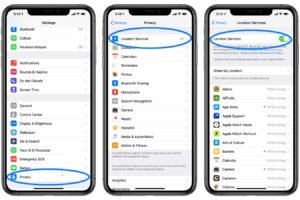
10. Manage Facebook Apps: Watch What You Share
Remember all those quizzes you took? (What kind of pizza are you?) Well, they might still be accessing your info. To see which apps have permission:
- Go to Settings & Privacy.
- Click on Apps and Websites.
- Remove access to any app you no longer use.
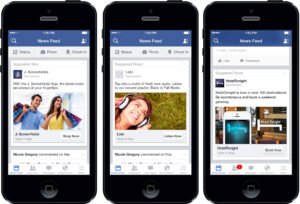
Bonus: Stay Updated with WhatsApp and Google Maps Features
Want to know more about keeping your apps secure? Check out our article on the Top Ten Amazing Settings and Tricks of WhatsApp in 2024 and explore some Hidden Features of Google Maps you didn’t know you needed!
FAQs: How to Stay Safe on Facebook
What security settings should I use on Facebook?
You should enable two-factor authentication, turn on login alerts, and use the profile picture guard. These settings provide an extra layer of protection.
How to improve Facebook security?
Limit who can see your posts, adjust ad preferences, and manage which apps can access your account to stay secure.
What are the most private Facebook settings?
Set your profile to private, limit who can send you friend requests, and hide your friends list. These are the top ways to keep things private.
What are the five Privacy settings options on a Facebook post?
You can set a post to be public, friends only, friends except, specific friends, or only me.
How do I stay safe on Facebook?
Activate two-factor authentication, manage your login alerts, and limit past posts to keep your account secure.
How to increase Facebook Privacy?
Make sure you’ve adjusted who can see your profile, friends list, and past posts. Also, limit who can send you friend requests.
How to put the highest security on Facebook?
Enable two-factor authentication and login alerts. These are two key steps to ensure your account stays secure.
How do I make my Facebook 100% private?
Adjust your privacy settings so that only you can see your posts, friends list, and profile information. You can even limit who can search for your account!
How to protect Facebook privacy?
Regularly update your privacy settings, limit access to your information, and review your connected apps.
There you have it—the Top 10 Facebook Privacy Settings that’ll make your Facebook experience more secure, with a bit of humor sprinkled in. Stay safe out there, and don’t forget to update your settings!