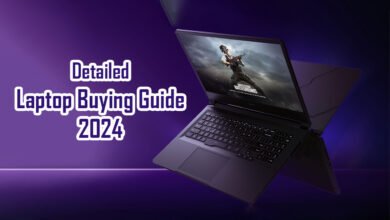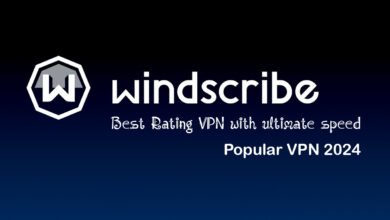How to Register for the Alfalah Bank Online App in Pakistan

How to Register for the Alfalah Bank Online App in Pakistan
Ever wish you could handle your bank stuff without leaving home? Whether it’s paying bills, sending money, or just checking your balance, the Alfalah Bank app makes it super easy. But first, you need to know how to register for the Alfalah Bank online app in Pakistan. Don’t worry—it’s easier than it sounds! I’ve done it myself, so let me guide you through it step-by-step and share a few tips to help you out.
What You Need Before You Start
Let’s gather what you need before jumping into the registration. Think of it like getting all the ingredients ready before cooking a meal.
- Bank Alfalah Account: If you don’t have one yet, visit a branch and open an account.
- Debit or Credit Card: You’ll need this to link your account.
- CNIC (Computerized National Identity Card): This is important for confirming your identity.
- Your Mobile Number: Make sure the number is registered with your bank account. If it’s old, update it with the bank, or you might run into issues.
Got everything? Awesome! Let’s move on.
Step-by-Step Guide: How to Register for the Alfalah Bank Online App
Now, let’s get to the fun part—registering for the app. Just follow these steps, and you’ll be set up in no time.
- Download and Install the Alfalah App This part is easy. Go to the Google Play Store or Apple App Store, search for the “Alfalah Mobile App,” and hit download. Once it’s installed, you’re good to go!
- Sign Up for the App After opening the app, tap on “Sign Up.” Since you already have an account, choose the option “Existing Bank Alfalah Product.” Now, pick how you want to register:
- Debit Card: Enter your 16-digit card number, CNIC, date of birth, and mobile number.
- Credit Card: Same as the debit card—just enter your 16-digit card number, CNIC, date of birth, and mobile number.
- Account Holder (Without Card): No card? No problem! Just enter your CNIC and mobile number.
I remember being a bit nervous about entering all my info correctly. Just double-check everything, and you’ll breeze through!
- Verify Your OTP Next, you’ll get an OTP (One-Time Password) on your registered mobile number. Enter that code into the app, and just like that, you’re halfway there! If the OTP doesn’t come, make sure your number is registered with the bank. I once had to call customer support when this happened—turns out my number was outdated.
- Complete Biometric Verification Now for some extra security. You’ll be asked to use your phone’s fingerprint scanner for verification. It’s quick and gives you extra protection. And if your fingerprint doesn’t work, just clean your scanner or hands and try again.
- Set Up Your Account Details Here’s where you make the account truly yours:
- Choose a security question for account recovery.
- Add your email address.
- Create a user ID—something memorable but not too obvious.
- Set up a 4-digit login PIN—this will be your key to the app. You can also enable Touch ID or Face ID for faster access.
- Accept Terms and Conditions Every app has these, and Alfalah’s is no different. Take a quick look at the terms if you want, then tap “Agree.”
- Set Your Transaction Limits One cool feature is that you can set daily transaction limits. This gives you more control over your spending or just adds extra security.
- Choose Your Default Account If you have more than one Alfalah account, pick which one will be your main account for transactions.
- Activate Your Application Finally, after you finish everything, give the app about two hours to activate. Once that’s done, log in using your new PIN, and you’re all set!
Troubleshooting Common Issues
Like any process, you might hit a few bumps along the way. Here are some common problems and how to fix them:
- Didn’t Receive the OTP? First, check if your phone has a signal. Then, make sure your mobile number is registered with the bank. If that doesn’t work, restart your phone and try again.
- Fingerprint Verification Problems? If your fingerprint scanner isn’t working, clean your hands and the scanner. If it still doesn’t work, switch to manual login as a backup.
You’re All Set!
And that’s it! You’ve officially registered for the Alfalah Bank online app. Sure, it might feel like a lot of steps, but once you get it done, everything else will be smooth sailing. Now, you can manage your account from anywhere—whether it’s sending money, paying bills, or just checking your balance.
Check out our 5 Key Points on How Safe Your WhatsApp Calls and Messages and Useful Microsoft Keyboard Shortcuts for Windows 11.
So, what are you waiting for? Download the app, set it up, and start banking the easy way. No more long lines or rushing to the bank. You’ve got this!