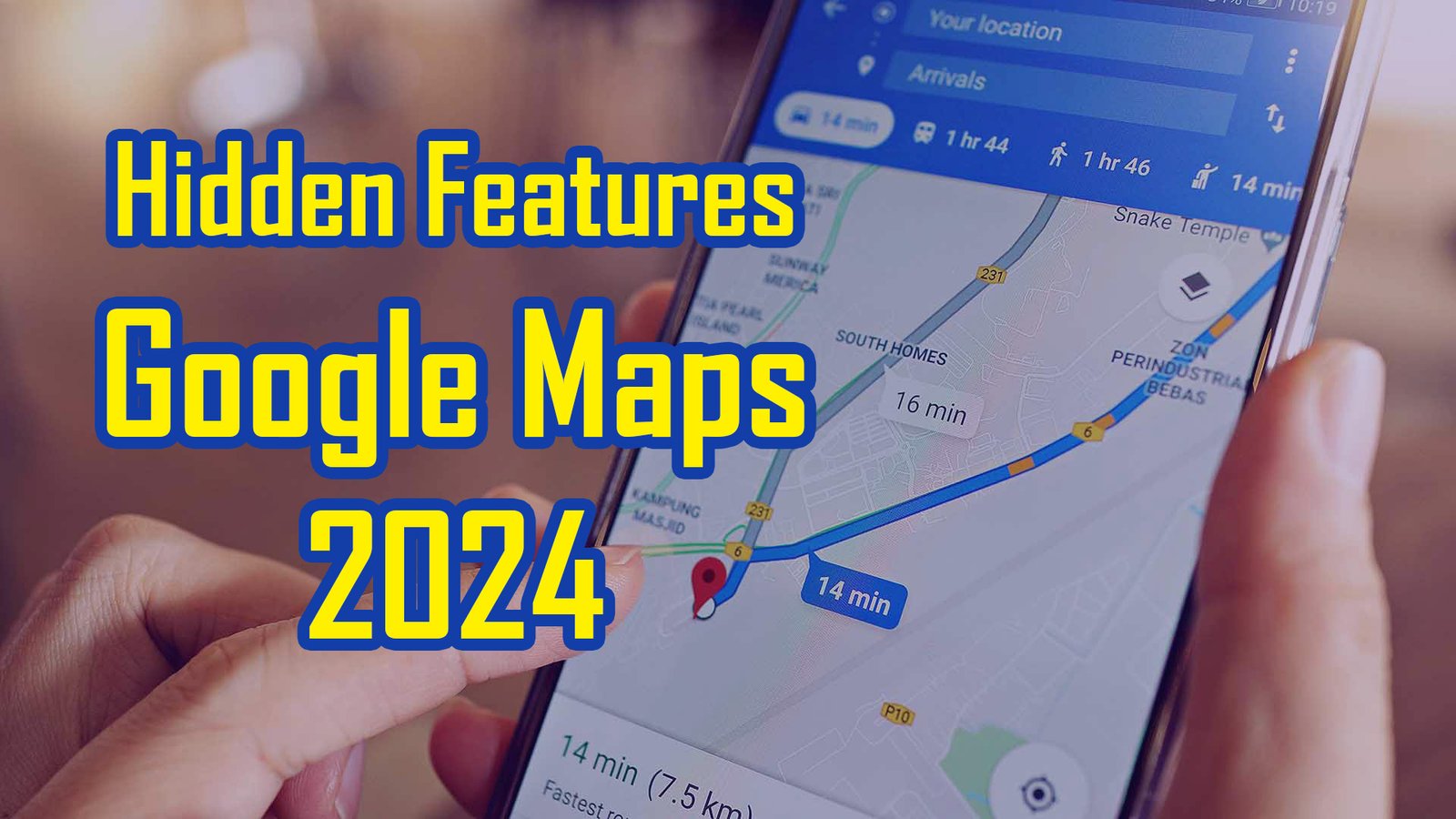Hidden Features of Google Maps You Should Know
Google Maps isn’t just your faithful companion for locating the nearest coffee shop or navigating through rush hour. It’s like having a friend who knows every shortcut and hidden jewel in town. But let’s be honest—sometimes it feels like Google Maps is concealing a few Hidden Google Maps features up its sleeve. Let’s delve into some of the best, lesser-known Google Maps features that can make your life a whole lot simpler.
Offline Maps: Your Digital Safety Net
Ever been on a road journey through the middle of nowhere, only to discover your phone’s signal fluttering a white flag? Fear not! With offline maps, Google Maps has you covered. Here’s how to make sure you’re never disoriented again:
- Open Google Maps.
- Tap on the menu (those three horizontal lines that look like a burger).
- Select “Offline maps.”
- Choose “Select your own map” and focus on the area you need.
- Tap “Download.”
Voilà! You now have a map that functions even when you’re out of reach from cell towers. It’s like having a secondary map in your pocket, sans the creased margins and spilling coffee.
Location History and Tracking: Your Personal GPS Logger
Have you ever found yourself pondering, “Where did I park my car again?” or “Did I really attend that restaurant last week?” Google Maps can assist with that. Here’s how you can use it to keep track of your whereabouts:
- Click on your profile icon.
- Select “Location sharing.”
- Choose how long you want to broadcast your location—whether it’s live or for a set duration.
- Share it with colleagues or family via social media or messaging applications.
It’s great for maintaining your travel log, especially if you tend to forget where you went or left your car. Just remember, it’s not a tool to monitor your friend’s every move—unless they’ve given you permission!
Distance Measurement: The Virtual Ruler
Planning a new route or attempting to figure out if that park is really as large as you think? Google Maps has a distance measurement application that can help:
- Open Google Maps and locate the area you want to measure.
- Right-click on the map and select “Measure distance.”
- Click on the initial point, then drag to the endpoint to see the distance.
It’s like having a virtual ruler that can measure anything, from the distance to the nearest pastry shop to the length of your next marathon training route. Perfect for when you need to know if that shortcut is really worth it!
360-Degree View (Street View): A Virtual Stroll
Ever wish you could take a virtual tour through a city before you visit? Street View on Google Maps allows you to do just that:
- Open Google Maps.
- Enter the location or address you want to explore.
- Tap on the 360-degree view icon to commence your virtual tour.
It’s like having your own magic carpet excursion, where you can investigate streets and landmarks from the comfort of your sofa. Just don’t be astonished if you find yourself meandering down obscure streets while avoiding tasks!
Saving Parking Location: A Hidden Feature of Google Maps to Never Lose Your Car Again
We’ve all been there—wandering around a vast parking lot attempting to recollect where we left our vehicle. With Google Maps, you can save your parking spot:
- Tap on the blue dot indicating your current location.
- Scroll down and select “Save parking.”
- Optionally, add notes or photographs for extra memory.
This feature is a savior in large parking sites or unfamiliar areas. It’s like having a personal parking assistant who doesn’t condemn you for taking too long to locate your transport.
Special Offers and Discounts: A Hidden Treasure
Sometimes, Google Maps has special offers and discounts you might not know about. For example, you might discover promotions during specific events or holidays. Here’s how you can remain in the loop:
- Keep an eye out for the “Offers” section or other notifications.
- From discounts on local services to special deals, Google Maps can occasionally surprise you with valuable offers.
It’s like a little incentive for using your preferred map app.
Conclusion
Google Maps is more than just a navigation tool—it’s filled with features that can make your life simpler and more enjoyable. From offline maps to reserving your parking space, these tools are designed to enhance your travel experience and daily routines. So next time you access Google Maps, remember these Hidden Google Maps features and let them guide you on your excursions.
Call-to-Action
Ready to become a Google Maps pro? Explore these features and share your best techniques with us! And if you’re interested in other helpful suggestions, check out our 5 Key Points on How Safe Your WhatsApp Calls and Messages and Useful Microsoft Keyboard Shortcuts for Windows 11.
Frequently Asked Questions
- What are the finest features of Google Maps?
Google Maps offers incredible features like offline maps, real-time traffic updates, Street View, distance measurement, and location sharing. These instruments make navigation and exploration smoother. - How can I use Google Maps on my phone?
Download the app, activate it, and input your destination. You can use features like navigation, traffic updates, and local business info directly from your phone. - How to create Google Maps 3D?
Switch to “Satellite” view and use two fingertips to pivot and rotate the map for a 3D perspective. - What are the options in Google Maps?
Options include navigation, traffic conditions, satellite view, street view, location sharing, and distance measurement. - What are the 5 main features on a map?
Title, legend, scale, compass rose, and annotations are crucial for map interpretation. - What are the remarkable features of Google?
Google features include Google Search, Google Drive, Google Photos, Google Translate, and Google Maps. - What are the benefits of using Google Maps?
Benefits include accurate navigation, real-time traffic updates, simple exploration of businesses, offline map access, and detailed imagery. - How to study Google Maps easily?
Start with basic functions and investigate online tutorials to learn advanced features like offline maps and location sharing. - How to use Google Maps effectively?
Familiarize yourself with key features, set navigation preferences, check traffic updates routinely, and save frequently visited locations. - What are map features?
Map features include the legend, scale, symbols, grid lines, and compass rose. - What are the four most essential features of maps?
Legend, scale, compass rose, and grid system are essential for map usage. - What are the 5 most essential elements of a map?
Title, legend, scale, compass rose, and labels provide essential information. - What are the 10 elements of a map?
Title, legend, scale, compass rose, grid lines, labels, inset maps, directional arrows, color coding, and symbols. - What are the 3 most essential items on a map?
Title, legend, and scale are crucial for comprehending a map. - What are the 5 most prevalent maps?
Political maps, physical maps, topographic maps, climate maps, and road maps are commonly used.